|
This program is an Auto Shut Down Timer.
The program can:
Shut Down computer at a certain time (for example, at 4:30 PM).
Shut Down computer in a certain time (for example, in 3 hours).
Shut Down computer if the CPU usage is low (for example, the CPU usage has been lower than 40% for 5 minutes).
Shut Down computer if the user has been away from the computer for a certain time.
The task scheduler will help you execute the necessary task on a certain day of the week (for example, shut down the computer at 6:00 PM from Monday through Friday, and shut down it at 5:00 PM on Saturday).
Hotkeys will help you quickly shut down or restart the computer.
Before a shut down, you can delete temporary files, clear the Internet Explorer cache, clear the Recycle Bin, delete document access entries.
Network control will help you shut down computers on your local area network, you will be able to shut down either one computer or multiple computers at a time.
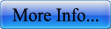 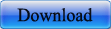
Help File
Do you know how to shut down your computer at a specified time
For shutting down the computer at a specified time you need:
1. Choose "System Clock" on the "Timers" tab.
2. Choose the necessary time and date of shutting down the computer.
3. Choose the necessary action.
4. Click the "Start" button.
|
| View demo How to shut down your computer at a specified time
|
How to shut down your computer in a certain time
For shutting down the computer in a certain time you need:
1. Choose "Countdown" on the "Timers" tab.
2. Choose the time.
3. Choose the necessary action.
4. Click the "Start" button.
|
| View demo How to shut down your computer in a certain time |
How to shut down your PC if the CPU is inactive
The computer shutdown will be performed when the CPU is idle for some specified minutes. For example, if in course of 2 minutes the processor will not be used for more than 20 percent, the shutdown will be executed, if the load of the processor will exceed 20%, then the CPU Timer will begin the counting out from the very beginning. For a successful shutdown of the computer within two minutes, the load of the processor must not exceed 20%.
For a low loading of the CPU it is comfortable to use the shutdown of computer, when you do not know exactly, when it is necessary to execute the Windows shutdown, and also, when computer executes the work that greatly loads the CPU (For example, verification of the computer for viruses, 3D visualization, defragmentation).
For the usage of the CPU Timer is needed:
1. Choose CPU Idle on the Timers tab.
2. Choose the time in the course of which, for a successful shutdown of the computer, the CPU loading must not exceed the limit.
3. Choose the percent of the CPU usage, at exceeding of which the timer will be reset.
4. Choose the necessary action.
5. Click the Start button.
|
| View demo How to shut down your PC if the CPU is inactive
|
How to make your PC shut down at the same time on a certain day of the week or every day
Using the "Schedule" tab, it is possible to set the unlimited amount of tasks. It can help you to execute the shutdown of computer on a certain day of the week at the set time. For example, you can set the shutdown of computer from Monday to Friday at 6:00 PM, and on Saturday at 5:00PM. It is also possible to set the shutdown of computer on a certain day, for example, to execute the Hibernate mode at 3:00PM, December 12, . Or it is possible to execute the action every day at the set time, for example, to start the alarm clock at 8:30 AM. On the "Schedule" tab, you can also choose some other actions, except the computer shutdown, such as: alarm clock, disconnection of the Internet connection, closure of the chosen program, start of the chosen program.
For adding a task it is necessary:
1. On the "Schedule" tab click the "Add Task" button.
2. Choose the date or day of the week.
3. Choose the task time.
4. Choose the necessary action, such as Power off, Restart, Log off, Monitor Power off, Hibernate, Text message, Alarm clock, Disconnection of the Internet connection, Program Start, Program Close.
5. Click the "OK" button.
|
| View demo How to make your PC shut down at the same time on a certain day of the week or every day
|
How to shut down the computer when it is idle
When the user is away for some time and the computer does not act the signals from the mouse and keyboard, and also the loading of the processor are of minimum-level, then the computer can be turned off by the program.
To activate this mode of shutting down the computer, it is necessary:
1. On the "CPU Idle" tab set "Execute action when user is away" checkbox.
2. Specify the inaction time of your computer.
3. Choose the action.
4. Click the "Apply" button for saving the options.
To avoid the loss of the non-stored information in case of shutdown, it is necessary to use the Hibernate mode. All the information which exists in the memory will be stored on a hard disk and recovered after the Windows start.
|
| View demo How to shut down the computer when it is idle |
How to perform a computer clean-up before shutdown
This function is intended for cleaning your computer from the unnecessary files, such as: temporary files of the system, temporary files of the Internet Explorer, Recycle bin, and records of recent active files. This is an automatic function and is executed before the computer shutdown.
For implementation of cleaning set the necessary checkboxes on the "Cleaning" tab, and click the "Apply" button for saving the options. Cleaning will be executed before the shutdown of computer. You can hide the demonstration of the cleaning progress, for this you should uncheck the "Display "Clean" window" checkbox.
You can also execute the cleaning immediately, by clicking the "Clean now" button.
|
| View demo How to perform a computer clean-up before shutdown |
How to shut down a remote PC
By the "Network" tab you can turn off the remote computers of your local network. For this purpose it is necessary to have the AgataSoft ShutDown Pro program installed on every computer, and also to settle the "remote action" in the options.
For authorizing the remote machine shutdown in the AgataSoft ShutDown Pro program on a remote machine, it is necessary:
1. On the "Security" tab set the "Enable remote action" checkbox.
2. Click the "Apply button for saving the options.
3. If it is necessary to protect the shutdown of computer from the unauthorized access, set a password by clicking the "Set password" button.
4. Enter the password.
5. Enter the confirmation.
6. Click the "OK" button.
|
|
For implementation of the network shutdown of the remote machine, it is necessary:
1. On the "Network" tab click the "Scan Network" button.
2. Choose from the list of the computers names, which should be turn off. It is possible to choose a lot of computers at once. The choice of the computers is possible to select using the mouse, or clutching the Ctrl key + click, and Shift + click.
3. After the selection of the necessary computers, click the "Run Action" button.
4. Then enter the password, if you set it on the remote machines on the "Security" tab, opposite the "Enable remote action" checkbox.
5. Choose the action which will be executed on the remote computer, for example "Hibernate".
6. Click the "Run Action" button. |
| View demo How to shut down a remote PC |
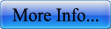 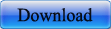
|